Just like in real life, there are some people online that you just want to go away and never see again.
Thankfully, most online communications platforms give you an option to make them do just that, and if you’re on Google Hangouts and hoping to get rid of someone, blocking them is the easiest solution.
How do you block someone on Google Hangouts?
To block a specific person, select their name from your contact list or recent conversations and then block then open their settings. Use the “Block and report” button and select if you want to just block them or also report them to Google, depending on the situation.
Learning how to block someone on Google Hangouts is simple, but it can save you a lot of frustration in the future.
Whether you want to know how to get rid of them just on Hangouts, or any of the other Google services, we’ll show you the easy way to do it and what else you need to know about this important function.
Why Would You Block Someone Online?

There are many reasons why you might want to block a specific contact on Google Hangouts, or any other place on the internet.
The most common reason for blocking someone is if they appear to be a spammer or junk contact, like a spambot that continues contacting you through the messaging app. In this case, you might also want to report the spammer to Google so they can be made aware of the behavior.
However, you might just want to block someone for personal reasons. Whether it’s a business contact from a deal that went bad or a person you’re trying to avoid, you can use the block function of Google Hangouts without having to report them, and hopefully never hear from them again.
When you block someone, you’re effectively blocking them from being able to contact you on this platform.
There’s no way for them to see that you’ve blocked them, unless they go through their list of contacts in Gmail to see who is online and offline and look specifically for you. In this case, your name will still appear but they won’t be able to send you a message, which might tip them off that they’ve been blocked.
Once you’ve blocked someone, they won’t be able to contact you personally on Hangouts. However, it doesn’t mean that person won’t be able to find you elsewhere on the internet, and if you’re still connected to them through other people using the Google Meet app, they can still be added to group meetings that you’re a part of.
How to Use the Google Hangouts Block Option

Google has made its block function easy to use, and available to people using the mobile app on their computer.
Here are the simple steps needed to block unwanted contacts so you become invisible to them on the Hangouts app.
On the Computer
- Open the Hangouts out through Gmail or by heading to hangouts.google.com.
- Open the conversation with the person you want to block, and then click on the Settings for that contact.
- Look for the Block & report button and click it.
- If you want to block them only, unselect the Also report checkbox. If you want to report them to Google, keep the box ticked.
- Click Confirm and close the conversation. They will now be blocked.
On Your Phone
- Open the Hangouts app on your phone.
- Open any conversation on the app, and then select the More options button and open People.
- In the People tab, find the name of the person you want to block, select their name, and press Block.
- Go back to your conversations.
Can You Unblock a Blocked Person?
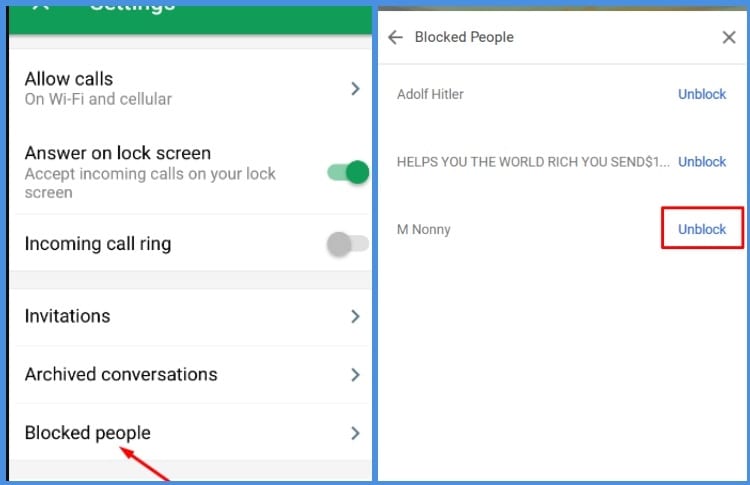
If you only wanted to temporarily block someone or your relationship with them has changed and you now want to contact them again, you can just as easily unblock them.
Google shows a list of all of the people that you’ve blocked and from there, you can adjust the status of them. Follow these steps to unblock a person on Google Hangouts:
- Open Google Hangouts through your Gmail account or enter hangouts.google.com.
- Click on the main menu in Hangouts and select Settings.
- Open the Blocked people section and find the person you want and then select Unblock.
- Confirm and close, and this person will now be able to contact you again on Hangouts.
Ignoring or Hiding Someone on Google Hangouts
Blocking someone can seem like an extreme step to take, especially if you only want to stop hearing from a person.
If the contact hasn’t done anything wrong but you just need space from them, you can ignore their messages instead.
Otherwise, you can hide a contact altogether so they don’t show up in your conversations list or contacts. This could be helpful if you don’t want others to see them or you’d rather not look at their details yourself.
You can find this function in the Contacts list, and by clicking on More Options and then choosing Hide for their name.
Who Can Contact Me on Google?
Google Hangouts has some basic privacy settings in place that make it impossible for people to start messaging you without an invite first.
This gets rid of a lot of spam users and stops unwanted people from finding you and speaking to you without your permission.
However, if you want to change that setting and let anyone start a conversation with you without an invite, you can do that in your Hangouts settings. Follow these steps to customize your account and invitations:
- Open hangouts.google.com or the Hangouts app on your Gmail account.
- Open the settings through the Menu button.
- Find your name and select the down arrow next to it.
- Click on Customize invite settings and decide the invite permissions you want to have for your account, including allowing anyone to contact you without an invite first.
Reporting Users After Blocking Them

When a contact is being annoying or there are other personal reasons for not wanting them to see you anymore, blocking should be all you need to do.
However, if it’s above and beyond these reasons, it’s best to report them to Google as well. When you perform the block function, this reporting function is automatically enabled, so it’s all done easily from the same place.
Reporting someone to Google should only be done in the cases like abuse, harassment, intimidation, or spam. When you choose to report a contact, Google will review the last 10 messages of your conversation to see if it’s warranted.
From there, they can take disciplinary action against the offender if they think it’s suitable, like blocking their account or giving them a temporary suspension.
Google won’t tell the person that you reported them, even if it’s just attempted and they don’t take action.
However, continuing to report someone when it’s found that they’ve done nothing wrong can lead Google to look into disciplinary action against your account instead, so it’s not a function to be used lightly.
Say Goodbye to Unwanted Contacts
If only it was as easy in real life to get rid of someone as it is to block them on Google Hangouts, but unfortunately, it’s not.
There are lots of options for blocking and reporting people online, and this goes for both business and personal communications platforms, so you have total control of who can contact you and how they do it when using Google’s services.
Related Questions
Most websites, social media platforms, and communications applications let you block certain users as a way to make you feel safe and comfortable online, or just to keep your information private.
If you want to learn more about the blocking function and what it means, we’ve answered some FAQs that can help you do just that.
Can A Person Know If You Block Them?
Most online platforms don’t make it obvious to someone if they’ve been blocked and will not send them a notification informing them, so it’s not always easy to tell.
Your contact information might disappear or it will show you as permanently offline and unable to receive messages, depending on the settings that the communications application uses.
How Do You Block Someone From Gmail?
You can block a specific email address from contacting you by selecting a message from them and choosing Block.
This works for businesses sending subscribed emails or personal users, and you’re also given the option to report the sender if you believe their communication warrants it.
Resources:




